Room Acoustics – Detect Room Modes
Step 1 – Detecting Room Modes
 Before setting up a sound system, the room should be measured to find problems related to the room.
Before setting up a sound system, the room should be measured to find problems related to the room.
If you are new to WinMLS and want to perform measurements, it is recommended that you first load the setup named Reverberation Time to get familar.
For a short description on how to measure, click help.
When you have done this, click the Next > button to continue.
Step 2 – The Lower Plot
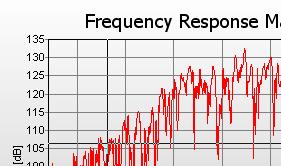 The lower plot displays the frequency response (see picture) plotted on a linear horizontal axis in the range 20-220 Hz.
The lower plot displays the frequency response (see picture) plotted on a linear horizontal axis in the range 20-220 Hz.
Using the cursor it should be possible to detect the room modes as the peaks in the frequency response. The cursor value is displayed in the status bar and in the plot. Click help for info on how to format the text in the plot.
You should measure a few positions in the listening area. Use only one loudspeaker for each measurement.
Step 3 – Waterfall
 To see the room modes more clear, study the upper plot which is a waterfall plot.
To see the room modes more clear, study the upper plot which is a waterfall plot.
For more details about the waterfall plot, click help or go to Setup→Load… and select the setup named General_Waterfall ETF.
In this setup, we are using 1/24 oct. smoothing. The plot is normalized and a floor is applied at -50 dB.
To change these settings, click the rightmost button shown in the picture.
Step 4 – Toolbars
 Below the plots you will se two rows of toolbars.
Below the plots you will se two rows of toolbars.
In the lower row you can set the frequency range and you may also set the time window (which part of the impulse response to be included in the waterfall and frequency response plots).
For more information, click help.
Step 5 – Customize the Wizard
 If you want to start the Wizard again, do this from Measurement→Wizard→Start.
If you want to start the Wizard again, do this from Measurement→Wizard→Start.
You can easily edit the Wizard to include your own specific instructions from Measurement→Wizard→Editor….
Click help for more information.
If you want WinMLS to remember changes you have made to the settings, store the setup from Setup→Store As….
Click the Finish button to exit this wizard.